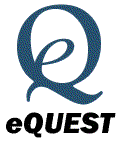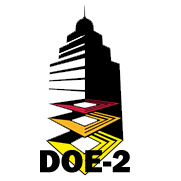&
|
This download area also provides access to a wide variety of weather data that is compatible with eQUEST, DOE-2.x, PowerDOE and COMcheck-Plus. eQUEST will automatically download data from this area, except the non-us directory, when available. The pre-processed weather data available includes: CTMY (Canadian TMY, 12 locations, derived from Canadian Government data) CTMY2 (CTMY, updated 40 location version, derived from Canadian Government data) CZ2 (California Climate Zones Revision 2, 16 zones, 1992 supplied by the California Energy Commission) TMY (Typical Meteorological Year, 238 locations, derived from US NOAAs NCDC TMY datasets) TMY2 (Typical Meteorological Year version 2, 238 locations, derived from USDOEs NREL datasets) TMY3 (NEW - Typical Meteorological Year version 3, 1020 locations, derived from USDOEs NREL datasets. Thanks to Joe Huang at White Box Technologies for these files processed for use with DOE-2) TRY (Test Reference Year, 60 locations, derived from US NOAAs NCDC datasets) WYEC (Weather Year For Energy Calculations, 51 ASHRAE locations, derived from US NOAAs NCDC data) WYEC2
(WYEC version 2, 51 ASHRAE locations, derived from US NOAAs NCDC
datasets) Note on WYEC and WYEC2: these are not the ASHRAE files -get those from ASHRAE. NON-US
(various ZIP archives containing undocumented data for locations
outside |
|
|
eQ_WthProc: Convert EnergyPlus EPW Files
into eQUEST and DOE-2 BIN Files
After file
conversion, the hourly weather data is graphically viewed on
the “Review Converted Data” tab. If
multiple files have been converted during a program
session, press the “List All Results”
button to populate the pick list with
all converted weather sites. The "View
Detailed Chart" button brings up a more detailed chart that
allows for a thorough examination of the data, including
comparison of original and final data. Missing or out-of-range
data in the original file will be replaced with interpolated or
previous-day data. Use the left and right mouse buttons and
drag the cursor to zoom in and out of the hourly data. The
temporary data used for the graphics
are deleted when the program is closed,
so only those sites converted during the current
session are available. If you want to save the graph data
click on the "Save CSV files" checkbox. You will find two
files, one with the original data used from the EPW file and one with
the final data used to create the BIN file. Be sure to copy
or move these files to another directory if you want to save them. |
|
|
DOEWth: Convert NOAA/NCDC and Other
Common Format Files into eQUEST and DOE-2 BIN Files
|
Send mail to Jeff.Hirsch@DOE2.com with questions or comments about this web site.
Copyright
© 1998-2006 James J. Hirsch. All rights reserved.
eQUEST is a registered trademark of James J. Hirsch. PowerDOE is a registered trademark of the Electric Power Research Institute.